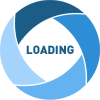This post will describe the steps to setup the PeopleSoft web server for Oracle Digital Assistant (ODA) - Chatbots. This post will also go through some tips and tricks that are not covered in PeopleBooks (at the time of writing).
PeopleBook Reference: Setting Up the Web Server for the Chatbot
Creating a new
This step should be pretty straight forward for a PS Admin. But for someone like me who does not have a lot of PS Admin background, it was a struggle to find the right information and create a new
Refer: Create new (external) site in a PUM Image
Note: This information is not in PeopleBooks but I was told that the new site can use the same web profile as the other existing site for regular PIA access. Since, my current environment is a HCM 9.2 - PI 31 created on OCI by PeopleSoft Cloud Manager, the delivered default site for the PIA is
Copying the Web SDK (delivered
This step is also self explanatory. The one challenge I had was that my PUM image (HCM 9.2 - Image 31) was running on Oracle Cloud Infrastructure (OCI). I generally use WinSCP to perform file transfers, etc. to the servers. The default user
Graham Smith, Oracle ACE Director, from Cedar Consulting UK showed me a neat trick to use WinSCP, login as the default user
How to use WinSCP to connect to PS Servers on OCI as root?
Use SCP Protocol,
Copying the
Source:
In my case, since I am using a HCM 9.2 - PI 31 running on OCI (created by PeopleSoft Cloud Manager), the
Destination:
In my case, since I am using a HCM 9.2 - PI 31 running on OCI (created by PeopleSoft Cloud Manager), the extracted
Verification
We can verify the success of the web SDK installation by accessing the following URL on a web browser.
PeopleBook Reference: Setting Up the Web Server for the Chatbot
Creating a new
'external' site on the web server domainThis step should be pretty straight forward for a PS Admin. But for someone like me who does not have a lot of PS Admin background, it was a struggle to find the right information and create a new
'external' site on the PeopleSoft web server domain. Based on my experience creating this new site, I wrote a separate blog post to cover this topic and demystify some of the admin configuration and jargon.Refer: Create new (external) site in a PUM Image
Note: This information is not in PeopleBooks but I was told that the new site can use the same web profile as the other existing site for regular PIA access. Since, my current environment is a HCM 9.2 - PI 31 created on OCI by PeopleSoft Cloud Manager, the delivered default site for the PIA is
peoplesoft01 and it uses the delivered PROD web profile. So, I created my 'external' site using the PROD web profile using the procedure described in the blog post referenced above.Copying the Web SDK (delivered
ochatjs folder) to the new 'external' siteThis step is also self explanatory. The one challenge I had was that my PUM image (HCM 9.2 - Image 31) was running on Oracle Cloud Infrastructure (OCI). I generally use WinSCP to perform file transfers, etc. to the servers. The default user
'opc' (Oracle Public Cloud) which we use to connect to OCI via WinSCP does not have the appropriate privileges to copy the Web SDK to the 'external' site.Graham Smith, Oracle ACE Director, from Cedar Consulting UK showed me a neat trick to use WinSCP, login as the default user
'opc' and then switch to 'root'. I am forever thankful to him for this because it helps avoid the use of command line for such tasks.How to use WinSCP to connect to PS Servers on OCI as root?
Use SCP Protocol,
'opc' user, set the private key in the authentication settings and use "sudo su -" in the SCP/Shell settings.Copying the
ochatjs folder (web SDK) to the external siteSource:
ochatjs.zip file located in <%PS_APP_HOME%>/setup/chatbotIn my case, since I am using a HCM 9.2 - PI 31 running on OCI (created by PeopleSoft Cloud Manager), the
ochatjs.zip was located here./u01/app/oracle/product/pt/ps_app_home/setup/Destination:
<PIA_HOME>\webserv\<DOMAIN_NAME>\application\peoplesoft\PORTAL.war\external\In my case, since I am using a HCM 9.2 - PI 31 running on OCI (created by PeopleSoft Cloud Manager), the extracted
ochatjs folder was placed here./u01/app/oracle/product/pt/ps_cfg_home/webserv/WEBSERVER01/applications/peoplesoft/PORTAL.war/external/Verification
We can verify the success of the web SDK installation by accessing the following URL on a web browser.
https:\\<your server name>:port\external\ochatjs\loader.json