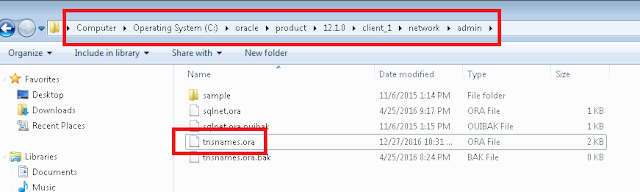This post will describe how we can create a new site in a PIA domain without modifying any existing configuration settings. As an example, we will focus on a delivered PUM image (HCM 9.2 PUM Image 29) installed as a VirtualBox instance.
If you are a PeopleSoft Administrator, then this might be second nature to you. But for others who only venture into the dark side occasionally, it might seem like a complex task.
Why?
Many of us download a PUM image (PI) and install it as a VirtualBox instance on our laptops/PCs to evaluate the latest features in the application releases or in some cases the PeopleTools releases.
Let us say we want to evaluate the latest features in the HCM 9.2 - External Candidate Gateway, FSCM 9.2 External Supplier Portal or even the latest HCM 9.2 - Absence Assistant Chatbot functionality. Unfortunately, the delivered PUM images do not contain these external sites by default, so in order to perform a true test, we might need to create a new (external) site in a PUM image and set it up appropriately.
How?
I am going to describe how I successfully created a new site in a PUM image (of course involving a lot of trial and error). I am sure there are more efficient ways to perform this task and I look forward to learning from your comments/feedback. I already know based on discussions with Dan from psadmin.io that we could also create a new site using DPK.
Anyway, after reviewing documentation in PeopleBooks, I found the following resources as a starting point.
Install Guides
PeopleSoft 9.2 Application Installation on Oracle (PeopleSoft PeopleTools 8.57)
"Task 15-1: Installing the PeopleSoft Pure Internet Architecture in Silent Mode" in the Installation Guide provides documentation on how to install various components of the PIA.
Based on this documentation, we can see that we simply need to update a response file with appropriate configuration settings and then kick off the command line to execute the site creation process "silently".
Updating resp_file.txt
"Task 15-1-1: Editing the Response File" mentions that this response file will be located here:
But on a PUM image (HCM 9.2 - PI 29), I found it one level up.
I made a copy of this
External Site: ps_ext
Web Profile: KIOSK
Here is a copy of the
Here are some items to keep in mind.
Where is the Weblogic Home directory?
I had no idea and could not find any documentation that pointed to this information. After some trial and error, I found that the Weblogic Home directory (at least on a PUM image) should be as follows.
Note: If we use PeopleSoft Cloud Manager to create the PUM image instead of using the VirtualBox approach, then our Weblogic Home directory would be as follows.
Install action and Domain type
Use ADD_SITE and EXISTING DOMAIN as follows.
What is the App Server Name and JSL Port (particularly on a PUM image)?
I ended up accessing PS Admin (via Putty) and reviewing the configuration on the existing delivered site to pick up this information. The assumption here is that, the new site will also connect to the same App Server.
PeopleSoft PIA Administration > Web (PIA) Domain Administration > Administer a domain > peoplesoft (default domain for PUM image) >Administer a site > ps (existing delivered site) > Configure this site
If you are a PeopleSoft Administrator, then this might be second nature to you. But for others who only venture into the dark side occasionally, it might seem like a complex task.
Why?
Many of us download a PUM image (PI) and install it as a VirtualBox instance on our laptops/PCs to evaluate the latest features in the application releases or in some cases the PeopleTools releases.
Let us say we want to evaluate the latest features in the HCM 9.2 - External Candidate Gateway, FSCM 9.2 External Supplier Portal or even the latest HCM 9.2 - Absence Assistant Chatbot functionality. Unfortunately, the delivered PUM images do not contain these external sites by default, so in order to perform a true test, we might need to create a new (external) site in a PUM image and set it up appropriately.
How?
I am going to describe how I successfully created a new site in a PUM image (of course involving a lot of trial and error). I am sure there are more efficient ways to perform this task and I look forward to learning from your comments/feedback. I already know based on discussions with Dan from psadmin.io that we could also create a new site using DPK.
Anyway, after reviewing documentation in PeopleBooks, I found the following resources as a starting point.
Install Guides
PeopleSoft 9.2 Application Installation on Oracle (PeopleSoft PeopleTools 8.57)
"Task 15-1: Installing the PeopleSoft Pure Internet Architecture in Silent Mode" in the Installation Guide provides documentation on how to install various components of the PIA.
Based on this documentation, we can see that we simply need to update a response file with appropriate configuration settings and then kick off the command line to execute the site creation process "silently".
Updating resp_file.txt
"Task 15-1-1: Editing the Response File" mentions that this response file will be located here:
PS_HOME/setup/PsMpPIAInstall/scriptsBut on a PUM image (HCM 9.2 - PI 29), I found it one level up.
I made a copy of this
resp_file.txt and edited it to suit my needs.External Site: ps_ext
Web Profile: KIOSK
Here is a copy of the
resp_file.txt file that I used containing with only the parameters that are necessary.Here are some items to keep in mind.
Where is the Weblogic Home directory?
I had no idea and could not find any documentation that pointed to this information. After some trial and error, I found that the Weblogic Home directory (at least on a PUM image) should be as follows.
BEA_HOME=/opt/oracle/psft/pt/beaNote: If we use PeopleSoft Cloud Manager to create the PUM image instead of using the VirtualBox approach, then our Weblogic Home directory would be as follows.
BEA_HOME=/u01/app/oracle/product/pt/beaInstall action and Domain type
Use ADD_SITE and EXISTING DOMAIN as follows.
INSTALL_ACTION=ADD_SITE
DOMAIN_TYPE=EXISTING_DOMAINWhat is the App Server Name and JSL Port (particularly on a PUM image)?
I ended up accessing PS Admin (via Putty) and reviewing the configuration on the existing delivered site to pick up this information. The assumption here is that, the new site will also connect to the same App Server.
PeopleSoft PIA Administration > Web (PIA) Domain Administration > Administer a domain > peoplesoft (default domain for PUM image) >Administer a site > ps (existing delivered site) > Configure this site
We can use the Application Server Connect String as the
PSSERVER parameter value as shown below.PSSERVER=pi029.hcm92.edu:9033Site Name and Web Profile
Provide the name for the new site as well the web profile that we want to use.
WEBSITE_NAME=ps_ext
WEB_PROF_NAME=KIOSKOther items
The rest of the parameters in the
resp_file.txt are either self explanatory or passwords.Executing command line to create new site
Simply change the directory to the
PsMpPIAInstall folder and execute the setup.sh script in silent mode passing in the resp_file.txt location as a parameter.Demo
Delivered Site (ps) on PUM Image
New Custom/External Site (ps_ext)
Additional Resources
HCM9.2-CG: How To Configure The External Candidate Gateway URL On PUM16+ When The External Link Is Invalid (Doc ID 2145957.1)