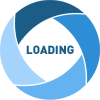The reason I am writing this blog post is to make readers aware of the latest version of the JavaScript Injection Framework and known bugs/fixes associated with the older versions.
If you read some of my previous posts on Branding and other UI enhancements, you may have come across several attempts made by me to find a means to globally (system wide) inject JavaScript/CSS. Unfortunately, there is no way to do this via delivered configuration/code so I ended up writing custom javascript code.
Over the years, I have made iterative improvements to this code and created a framework of sorts with a minimally invasive customization.
Early (Beta) version
https://pe0ples0ft.blogspot.com/2015/11/peopletools-854-branding-part-5b-fluid.html#FluJSInjectionBootstrap
Updated version (using RequireJS)
https://pe0ples0ft.blogspot.com/p/javascript-injection-framework.html
As I was making further changes, I moved this framework to GitHub in an effort to better manage the code/versioning.
GitHub Project
https://github.com/SasankVemana/PeopleTools-JavaScript-Injection-Framework
Recently, the following Doc ID was brought to my attention via a twitter post.
Oracle Support Document 2294106.1
E-PIA: Run to HTML,Excel and XML links in Query Manager and Query Viewer spinning for ever while running a report having prompt criteria
Twitter Thread
https://twitter.com/ArcherHuck/status/1085635936053051394
Reported Issue: https://pe0ples0ft.blogspot.com/p/javascript-injection-framework.html#c6317103235239955618
The solution provided by Oracle in the Doc ID is to completely remove the custom framework which is understandable since this is not Oracle code. But this issue can be overcome by using the latest version of the JavaScript Injection Framework. In the latest version of the bootstrap javascript as shown below, the regex pattern is updated to account for an extended list of PeopleSoft URL types.
Additionally, the latest version of the framework that is available on GitHub also addresses and fixes some race conditions (which I ran into under certain circumstances) associated with RequireJS and other custom scripts.
Here are some resources that are very useful to understand common timing issues related to javascript functions and callbacks.
https://blog.kevinchisholm.com/functions-javascript/javascript-callback-functions-the-absolute-basics/
https://www.sitepoint.com/understanding-requirejs-for-effective-javascript-module-loading/
If you read some of my previous posts on Branding and other UI enhancements, you may have come across several attempts made by me to find a means to globally (system wide) inject JavaScript/CSS. Unfortunately, there is no way to do this via delivered configuration/code so I ended up writing custom javascript code.
Over the years, I have made iterative improvements to this code and created a framework of sorts with a minimally invasive customization.
Early (Beta) version
https://pe0ples0ft.blogspot.com/2015/11/peopletools-854-branding-part-5b-fluid.html#FluJSInjectionBootstrap
Updated version (using RequireJS)
https://pe0ples0ft.blogspot.com/p/javascript-injection-framework.html
As I was making further changes, I moved this framework to GitHub in an effort to better manage the code/versioning.
GitHub Project
https://github.com/SasankVemana/PeopleTools-JavaScript-Injection-Framework
Recently, the following Doc ID was brought to my attention via a twitter post.
Oracle Support Document 2294106.1
E-PIA: Run to HTML,Excel and XML links in Query Manager and Query Viewer spinning for ever while running a report having prompt criteria
Twitter Thread
https://twitter.com/ArcherHuck/status/1085635936053051394
After reviewing Doc ID 2294106.1, I realized that this issue is most likely caused by a customer who implemented this JavaScript Injection Framework. The issue reported in the Doc ID, is very similar to an existing issue identified with an older version of the framework.@ArcherHuck Great question! Yes. This was an issue with an older version of my bootstrap code. I ran into a similar issue with Worklist pages as well. See this thread which has the details:https://t.co/CD7eRnBIyL— Sasank Vemana (@sasank_vemana) January 17, 2019
Reported Issue: https://pe0ples0ft.blogspot.com/p/javascript-injection-framework.html#c6317103235239955618
The solution provided by Oracle in the Doc ID is to completely remove the custom framework which is understandable since this is not Oracle code. But this issue can be overcome by using the latest version of the JavaScript Injection Framework. In the latest version of the bootstrap javascript as shown below, the regex pattern is updated to account for an extended list of PeopleSoft URL types.
Additionally, the latest version of the framework that is available on GitHub also addresses and fixes some race conditions (which I ran into under certain circumstances) associated with RequireJS and other custom scripts.
Here are some resources that are very useful to understand common timing issues related to javascript functions and callbacks.
https://blog.kevinchisholm.com/functions-javascript/javascript-callback-functions-the-absolute-basics/
https://www.sitepoint.com/understanding-requirejs-for-effective-javascript-module-loading/