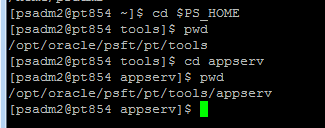Admittedly, it has been a while since I actively worked on PeopleSoft Server Administration functionality. So, it took me quite a bit to remember and access PSADMIN (of course with some help from my peers and online forums).
I thought this post would serve as a quick guide for those like me who do not normally do PSADMIN tasks and would like to access it for activities like rebooting and purging cache on App, Web and Process Scheduler Servers.
The environment details at the time of writing this post is as follows:
- HCM 9.2 PUM Image 8
- PeopleTools 8.54.01
Once we have our VM instance up and running, here are the steps to access PSADMIN:
- Login to putty as psadm2. The default password for psadm2 is 0radmin. We will be prompted to change this the first time.
- Once we login as psadm2 change the directory to $PS_HOME
- Now change the directory to appserv
- Now we are ready to invoke PSADMIN by typing ./psadmin
From here we should be able to navigate to Application Server, Process Scheduler and Web (PIA) Servers and administer tasks such as booting the servers and purging the cache.
Steps to Reboot and Purge Cache on Web (PIA) Server:
Steps to Reboot and Purge Cache on App Server:
Steps to Reboot and Purge Cache on Process Scheduler:
Please let me know if you have any questions.
I thought this post would serve as a quick guide for those like me who do not normally do PSADMIN tasks and would like to access it for activities like rebooting and purging cache on App, Web and Process Scheduler Servers.
The environment details at the time of writing this post is as follows:
- HCM 9.2 PUM Image 8
- PeopleTools 8.54.01
Once we have our VM instance up and running, here are the steps to access PSADMIN:
- Login to putty as psadm2. The default password for psadm2 is 0radmin. We will be prompted to change this the first time.
- Once we login as psadm2 change the directory to $PS_HOME
- Now change the directory to appserv
- Now we are ready to invoke PSADMIN by typing ./psadmin
From here we should be able to navigate to Application Server, Process Scheduler and Web (PIA) Servers and administer tasks such as booting the servers and purging the cache.
Steps to Reboot and Purge Cache on Web (PIA) Server:
- Shutdown Web (PIA) Server Domain: PeopleSoft Server Administration > 4) Web (PIA) Server > 1) Administer a domain > 1) peoplesoft (domain name for OVM) > 2) Shutdown this domain
- Delete cache directory on Web (PIA) Server: Use FTP client such as winSCP > /home/psadm2/psft/pt/8.54/webserv/peoplesoft/applications/peoplesoft/PORTAL.war/ps/cache
- Boot Web (PIA) Server Domain: PeopleSoft Server Administration > 4) Web (PIA) Server > 1) Administer a domain > 1) peoplesoft (domain name for OVM) > 1) Boot this domain
Steps to Reboot and Purge Cache on App Server:
- Shutdown App Server Domain: PeopleSoft Server Administration > 1) Application Server > 1) Administer a domain > 1) APPDOM (domain name for OVM) > 2) Domain shutdown menu > 1) Normal shutdown
- Purge cache on App Server: PeopleSoft Server Administration > 1) Application Server > 1) Administer a domain > 1) APPDOM (domain name for OVM) > 8) Purge Cache
- Boot App Server Domain: PeopleSoft Server Administration > 1) Application Server > 1) Administer a domain > 1) APPDOM (domain name for OVM) > 1) Boot this domain
Steps to Reboot and Purge Cache on Process Scheduler:
- Shutdown Process Scheduler Domain: PeopleSoft Server Administration > 2) Process Scheduler > 1) Administer a domain > 1) PRCSDOM (domain name for OVM) > 2) Domain shutdown menu > 1) Normal shutdown
- Delete cache directory on Process Scheduler: Use FTP client such as winSCP > /home/psadm2/psft/pt/8.54/appserv/prcs/PRCSDOM/CACHE
- Boot Process Scheduler Domain: PeopleSoft Server Administration > 2) Process Scheduler > 1) Administer a domain > 1) PRCSDOM (domain name for OVM) > 1) Boot this domain
Please let me know if you have any questions.